Technical Tip
Before you post the batch, it is a good idea to check the items included by printing a verification report. Refer to "Automatic Purchase Order - File - Verify Report".
Use this option to post an automatic purchase order batch and print or fax the supplier purchase orders.
|
|
|
Technical Tip Before you post the batch, it is a good idea to check the items included by printing a verification report. Refer to "Automatic Purchase Order - File - Verify Report". |
Refer to "Automatic Purchase Orders Overview" for the steps involved.
If you selected Yes in the in the Auto Print Purchase Orders field on the Automatic Purchase Order Header, Micronet processes and prints the purchase orders per supplier.
If you selected No in the Auto Print Purchase Orders field on the Automatic Purchase Order Header, Micronet displays the Automatic Purchase Order Creation screen showing all the items on the purchase order for the first supplier.
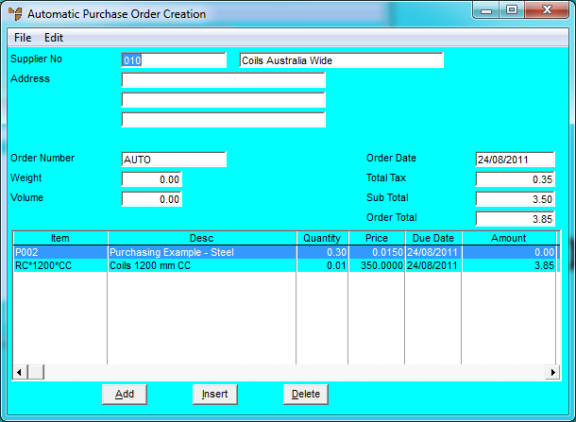
This screen is the same as the Purchase Order Creation screen when you create manual purchase orders. For information about using the buttons and menu options on this screen, refer to "Creating a New Purchase Order".
Micronet displays the Select Output Device screen.
|
|
|
Reference For more details on these options, refer to "Selecting the Output for Inquiries and Reports". |
Micronet prints or displays the purchase order then redisplays the Automatic Purchase Order screen showing all the items for the next supplier.